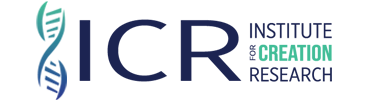Tools and Tips for Posting ICR Articles on Facebook
Find ICR on Facebook at www.icr.org/fb.
Our policy for adding comments to ICR's Facebook page can be found at Social Media Policy.
How to Post Any ICR.org Article
- Articles can be easily shared from our website using the blue “Send” button. Simply click on the button and then click “Facebook” to post a link to the article on your Facebook Profile.
- The link to the article will appear on Facebook when you click the “Profile” link at the top of the page. It can then appear in your “News Feed” of all your friends.
How to Post an ICR Article to Your Profile
- Log in to Facebook and click on “Wall” just under “Institute for Creation Research (ICR).”
- Find a recent article and click on “Share” just above the next article’s title on the right.
- Click the “Share” button.
How to Set Up Automatic Article Posts to Your Profile
- Log in to Facebook and navigate to http://apps.facebook.com/rssgraffiti/.
- Click the "Go to Application" button.
- Click the "Click here to authorize and continue" button, then click "Allow."
- Click the "Click here to grant this permission" button, then click "Allow."
- Click the "Click here to allow publishing" button, then click "Allow Publishing."
- Choose your Profile on the left.
- Click the green "+ Add Feed" button.
- Enter the Feed URL for the RSS feed as either:
- ICR's Days of Praise http://feeds.feedburner.com/daysofpraise
- ICR's Daily Science Update http://feeds.feedburner.com/icrscienceup
date
- Click the link below the Feed URL text box: "Click here to fetch and preview."
- The remaining fields do not need to be changed.
- Leave the feed name default.
- Leave Source URL blank.
- Leave Style set to Standard.
- Under "Transformation Options," leave the Message set to "No Message."
- Click "Save" in the upper right of the Feeds tab.